Although the Magic Photo Mirror and Magic Mirror Booth SE both come preloaded with various template backgrounds and green screen backgrounds, we understand you may want to make and use your own. Using Photoshop is easiest, however for Windows users, using a basic program such as Paint (free on all PCs) you can achieve the same thing.
Create a plain colour background
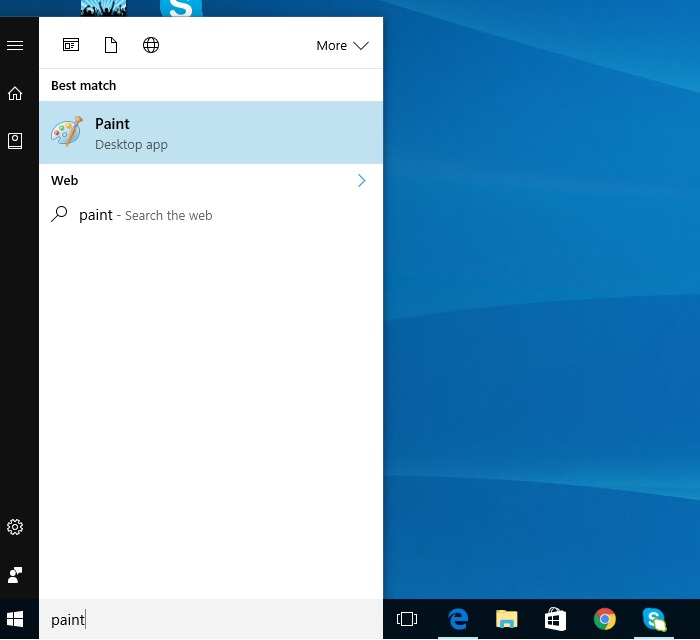
Step 1: Open Microsoft Paint
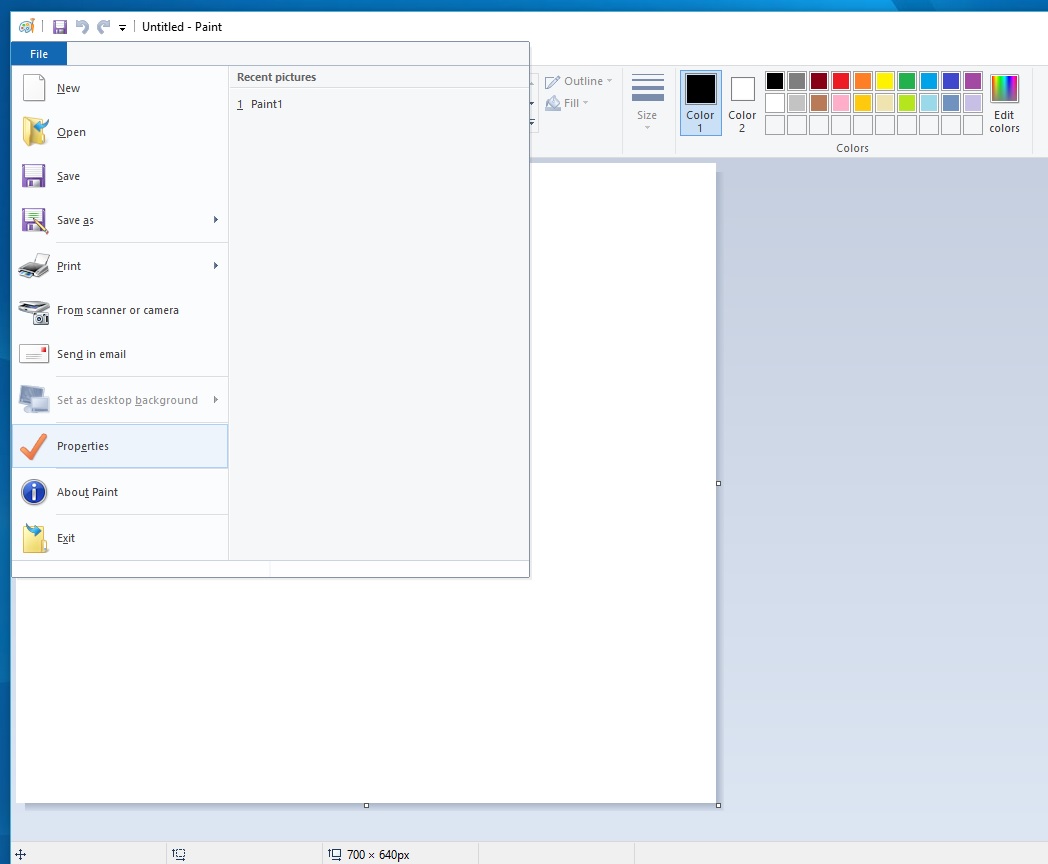
Step 2: Go to File, then Properties
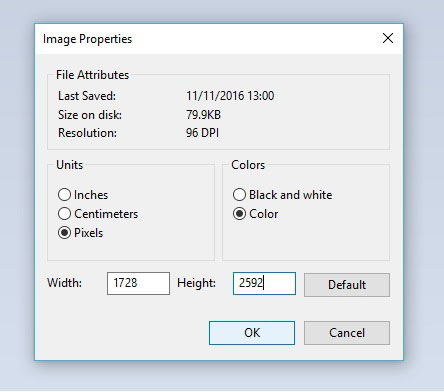
Step 3: Change the size of the canvas to 1728 x 2592 (Make sure it is in Pixels)
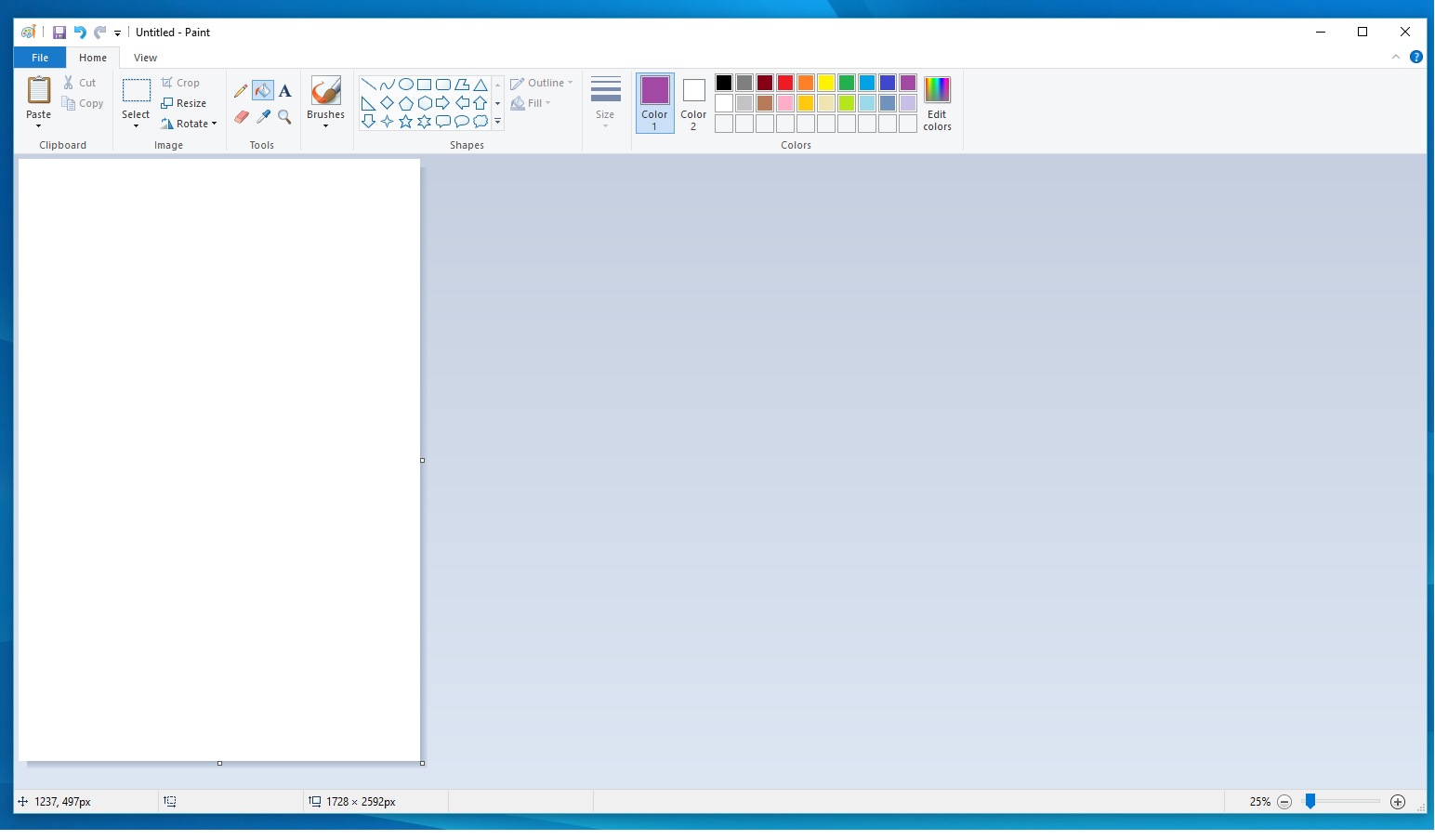
Step 4: Click on the Paint Bucket tool, then select a colour from the panel
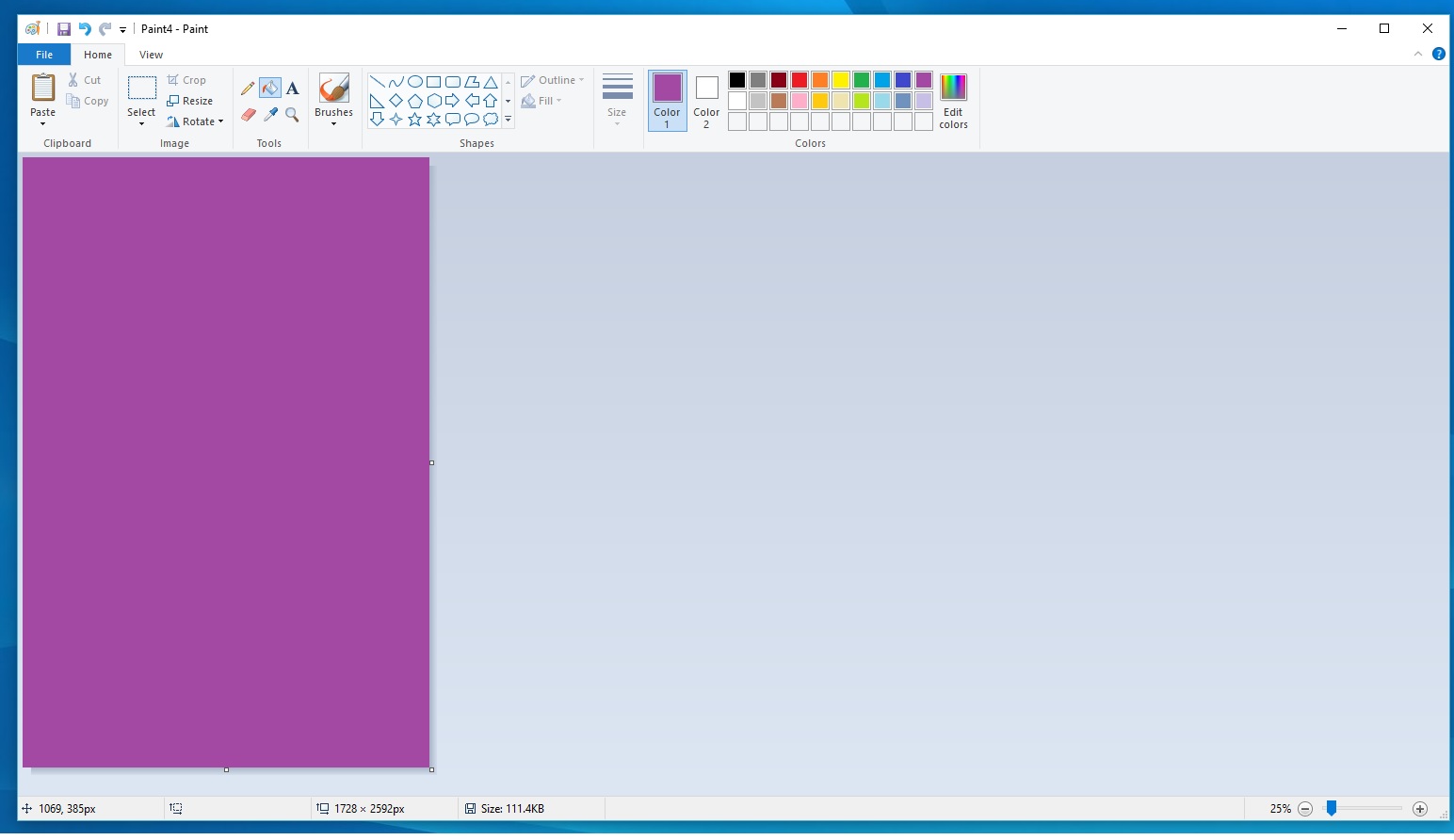
Step 5: Click on the Canvas, the colour from the bucket should now apply
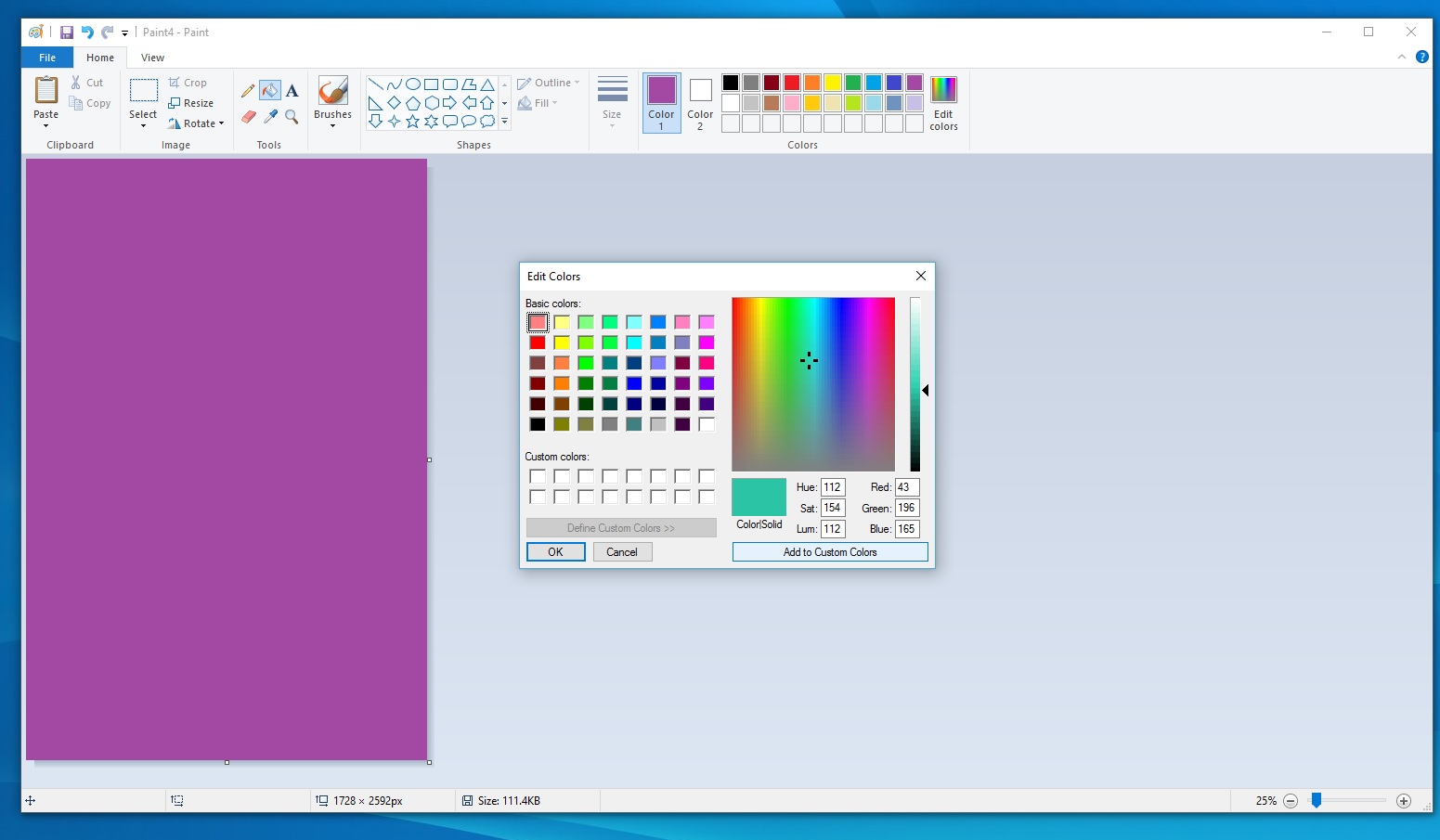
Step 6: If you don’t see a colour you like, click the edit colours button then use the target to move around the colour palette. Click “Add to custom colours” once you have found one you like, then press OK. It will then appear in your palette to select.
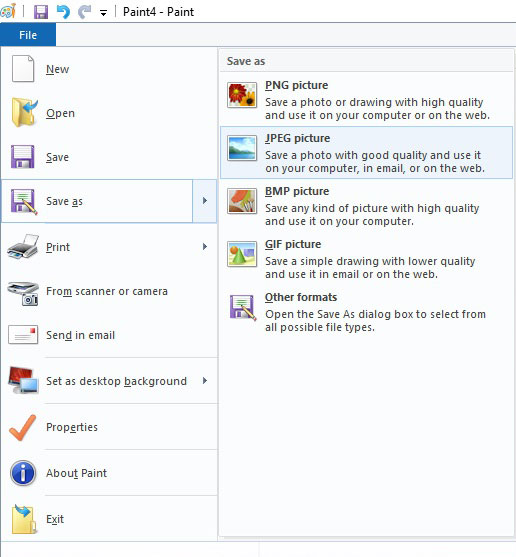
Step 7: You’re ready to save, go to file, then Save as…
You must save your background file as a .JPEG
Create a image background
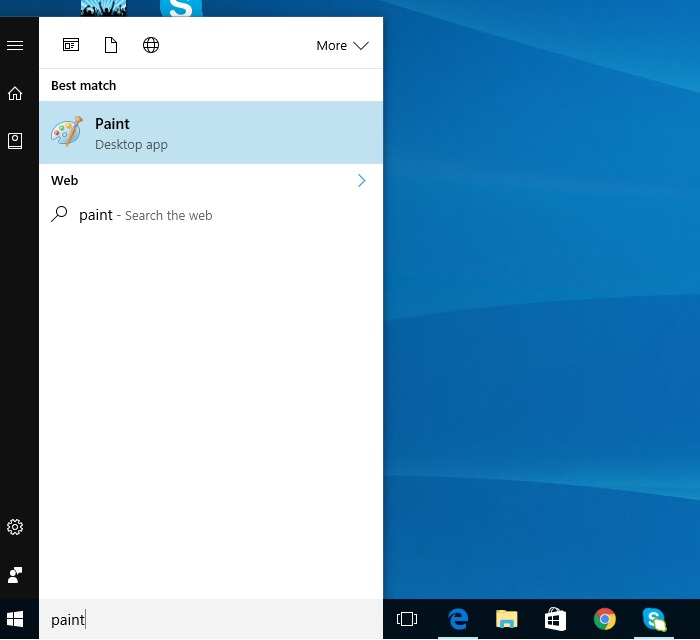
Step 1: Open Microsoft Paint
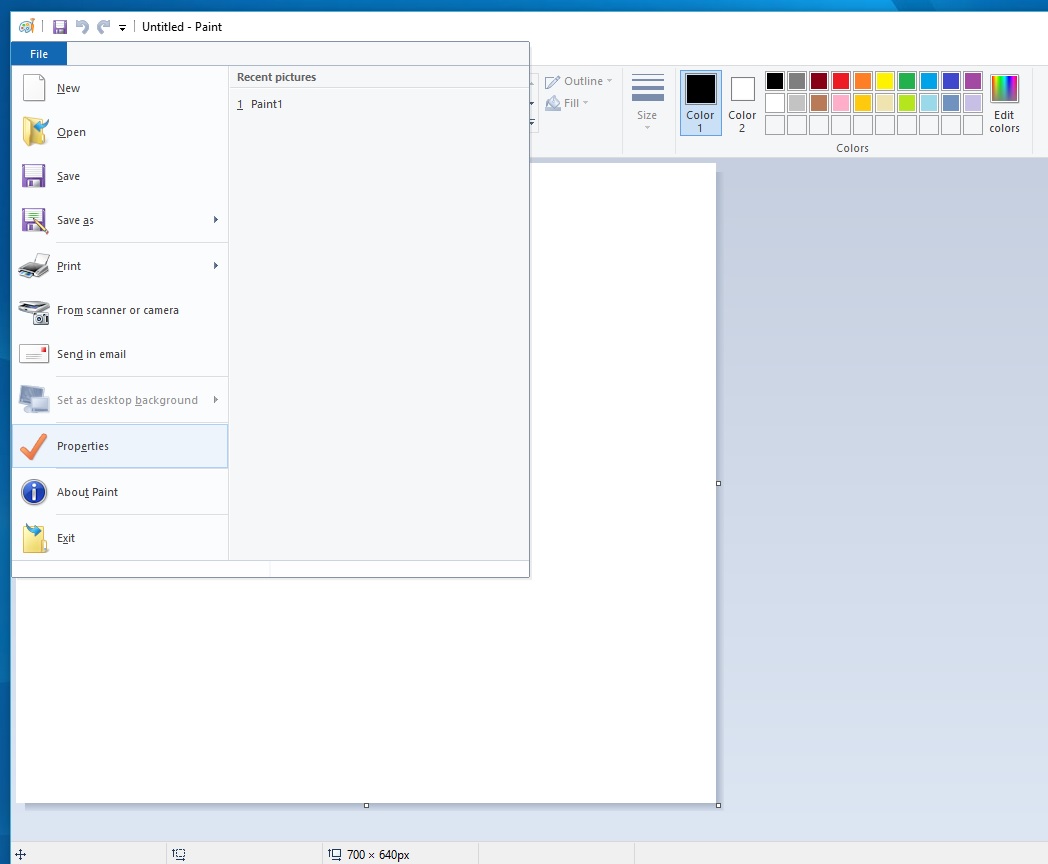
Step 2: Go to File, then Properties
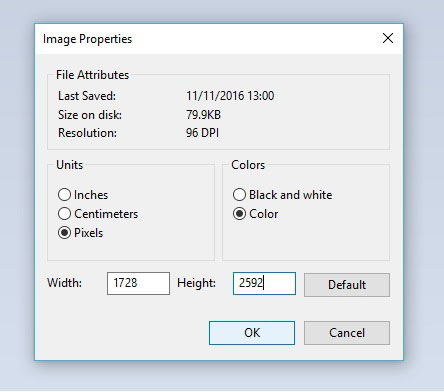
Step 3: Change the size of the canvas to 1728 x 2592 (Make sure it is in Pixels)
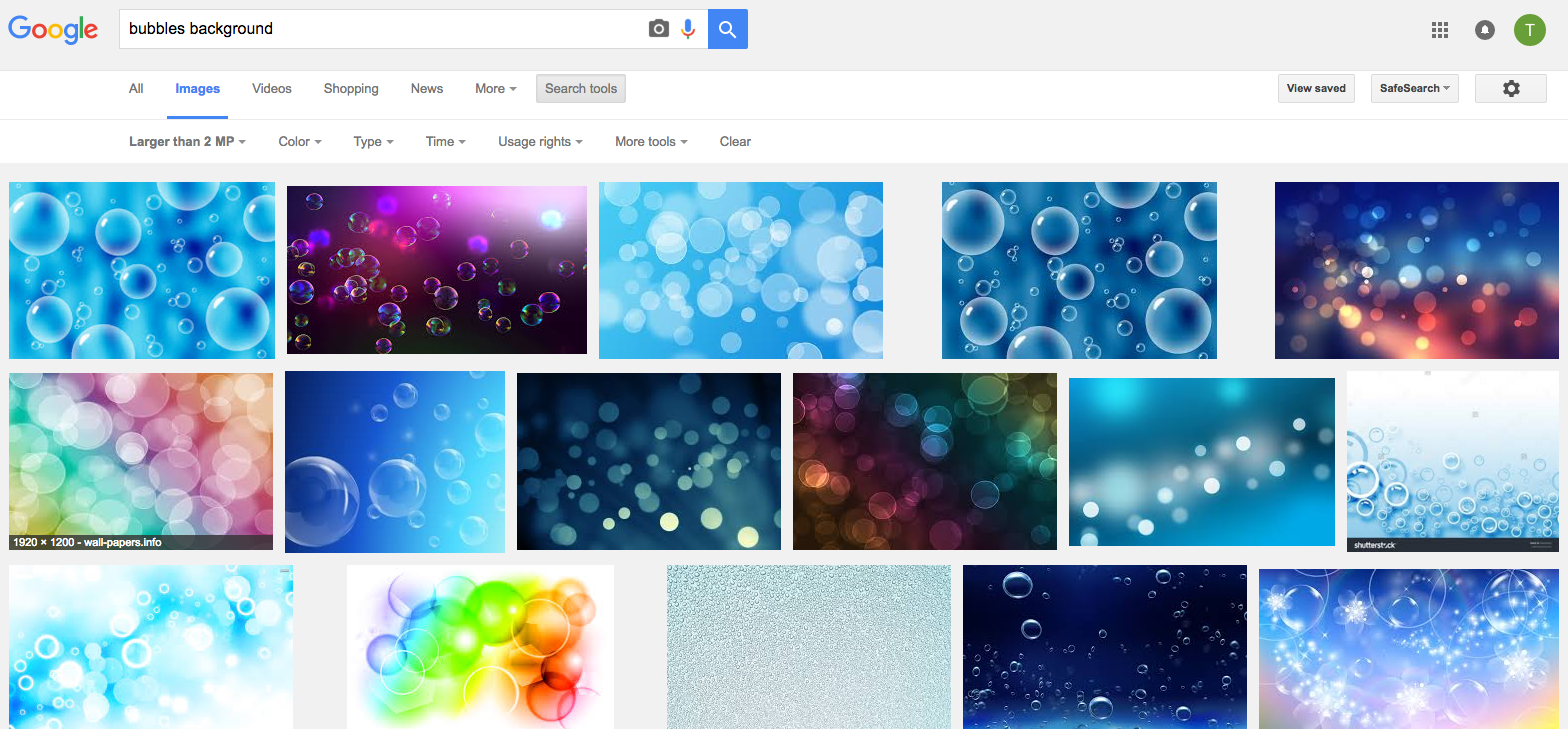
Step 4: Find a large image. Use Google Search but specify in the setting you want the image to be large. Find the image you like, open it up, and copy by right clicking and pressing copy.
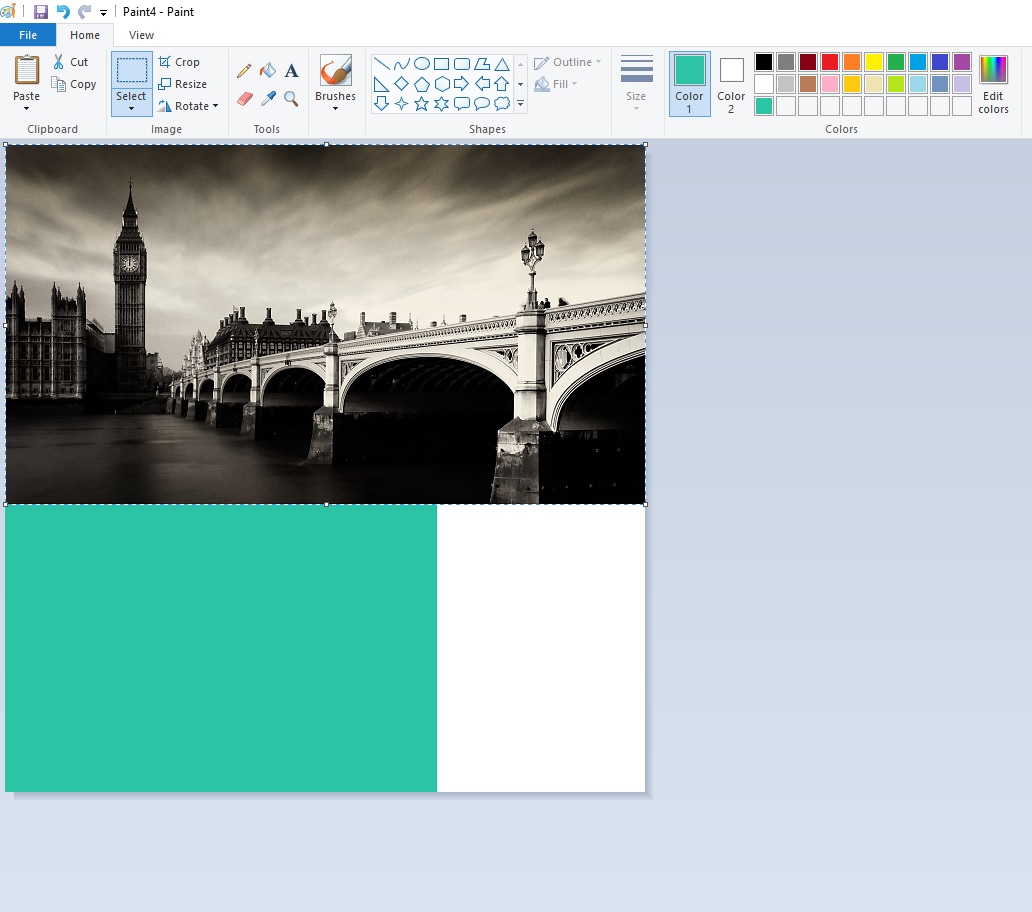
Step 5: Paste the image by either pressing CTRL + V on your keyboard, or pressing Paste
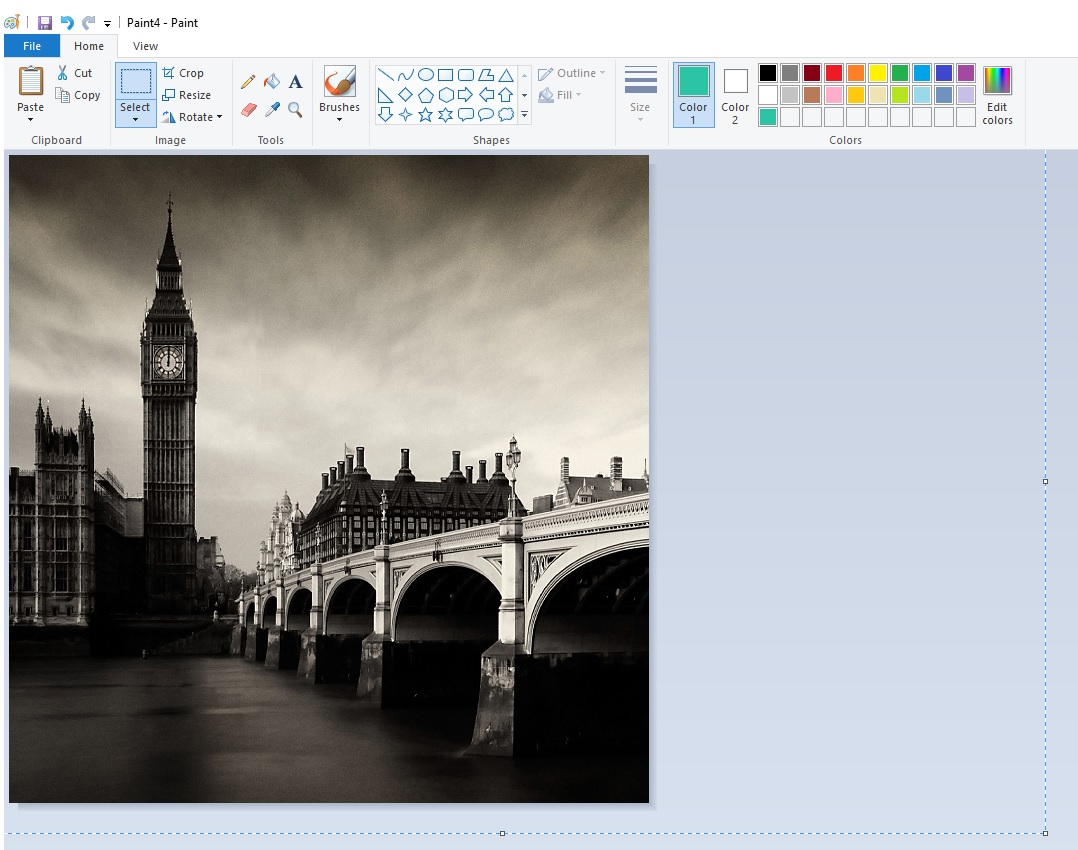
Step 6: Quite often the image will be the wrong size, drag it out fully until it fills the whole space, you will need to trim the size down again…
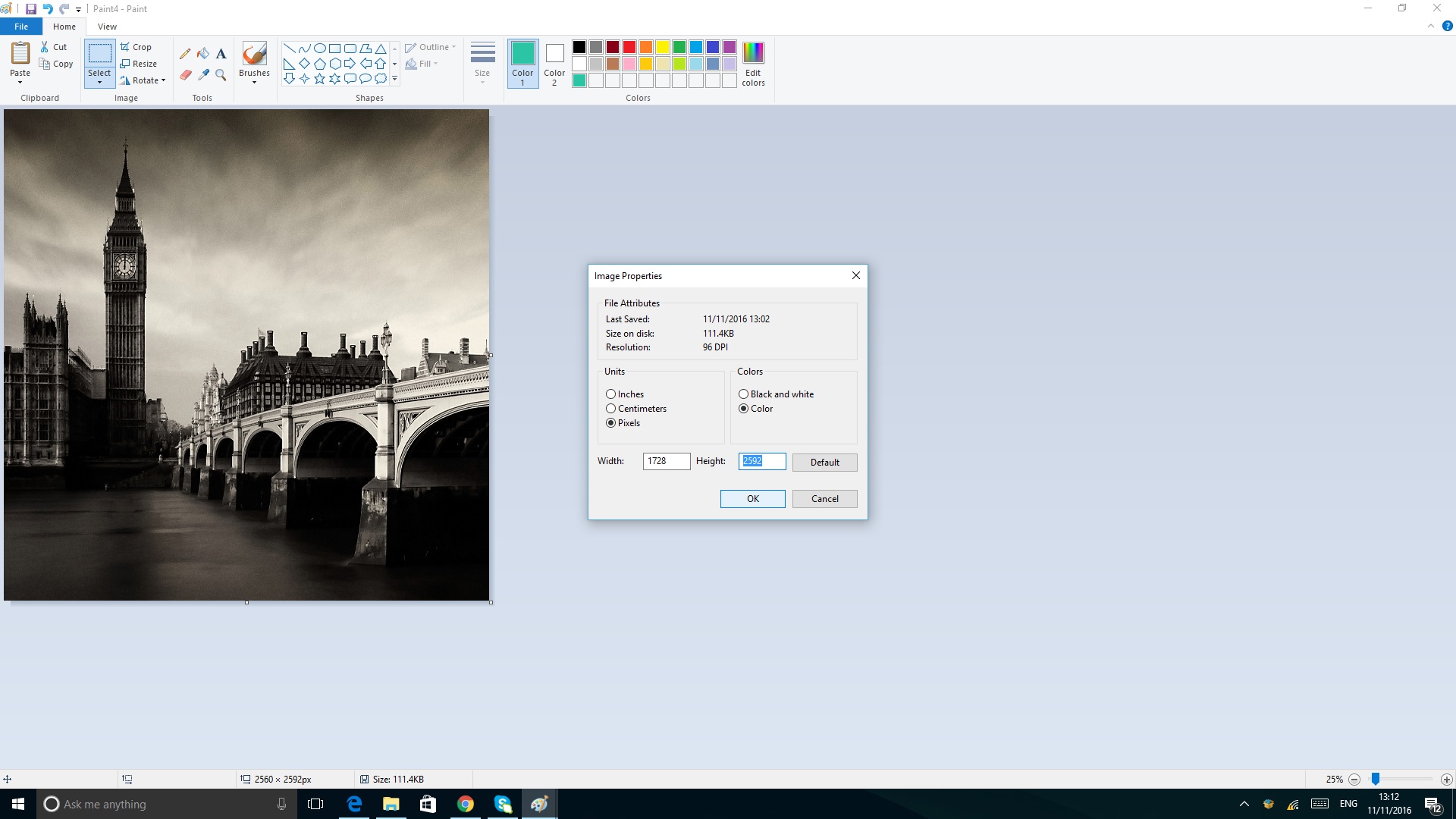
Step 7: Give it a trim (again) Your canvas has adjusted size so you need to change it back, go back into properties and enter the correct size in again.
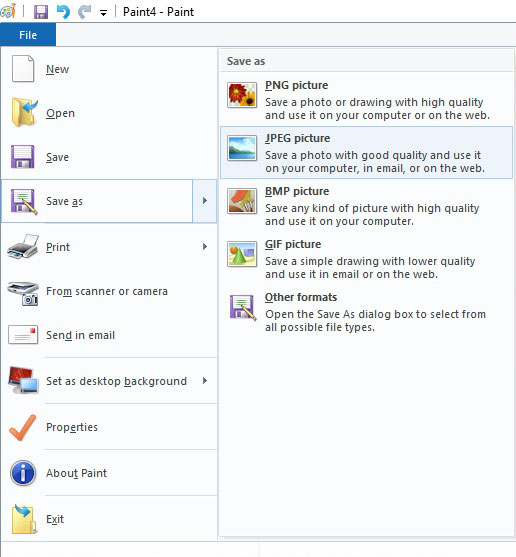
Step 7: You’re ready to save, go to file, then Save as…
You must save your background file as a .JPEG
Having difficulty? Please get in contact with support by emailing: support@photobooth.co.uk during office hours (9am-5pm Mon-Fri)
NEXT STEPS
Still have some questions? Not sure this is the opportunity for you?
Pop into our showroom and we can talk you through all of our products and the opportunities they provide. All visits are free of charge with no obligation to buy.


 Born in Malta in January 1989, Maurizio has always dreamt of doing something impossible in his life. That’s exactly what he has done a few years ago when he decided to leave everything and moved to the West Midlands. His Passion was also another reason why he has chosen the West Midlands – West Bromwich Albion. Worked in different industries, like tourism, advertising, construction and entertainment, finance was always something that he wanted to do. Asking who Maurizio is to his friends, you would have one simple answer, – Joker, A Caring Person and a Plane Spotter.
Born in Malta in January 1989, Maurizio has always dreamt of doing something impossible in his life. That’s exactly what he has done a few years ago when he decided to leave everything and moved to the West Midlands. His Passion was also another reason why he has chosen the West Midlands – West Bromwich Albion. Worked in different industries, like tourism, advertising, construction and entertainment, finance was always something that he wanted to do. Asking who Maurizio is to his friends, you would have one simple answer, – Joker, A Caring Person and a Plane Spotter. Been in or around engineering/manufacturing my entire life, grandparents who let you build cars with them have their uses!!
Been in or around engineering/manufacturing my entire life, grandparents who let you build cars with them have their uses!! After spending 4 years in Leicester studying physics where my final dissertation project was heavily programming based I was keen to begin a career in software development. Working on Photobooths seemed like a fun and interesting place to start.
After spending 4 years in Leicester studying physics where my final dissertation project was heavily programming based I was keen to begin a career in software development. Working on Photobooths seemed like a fun and interesting place to start. From College went into the family run business – Advertising Agency. Eventually took over the reins of the company and moved it into a more technical direction. After retirements changed the dynamic of the company we changed direction to a Direct Mailing Company specialising in digital and mailing’s for Electricity companies (MEB, British Gas, nPower). After a profitable run I felt a change was needed and so started a Programming and Consultancy Business. This eventually led me to the world of PhotoBooths and beyond.
From College went into the family run business – Advertising Agency. Eventually took over the reins of the company and moved it into a more technical direction. After retirements changed the dynamic of the company we changed direction to a Direct Mailing Company specialising in digital and mailing’s for Electricity companies (MEB, British Gas, nPower). After a profitable run I felt a change was needed and so started a Programming and Consultancy Business. This eventually led me to the world of PhotoBooths and beyond.