Turn on the tablet then connect the tablet to your chosen wifi connection.
Start up the PB Pod Software
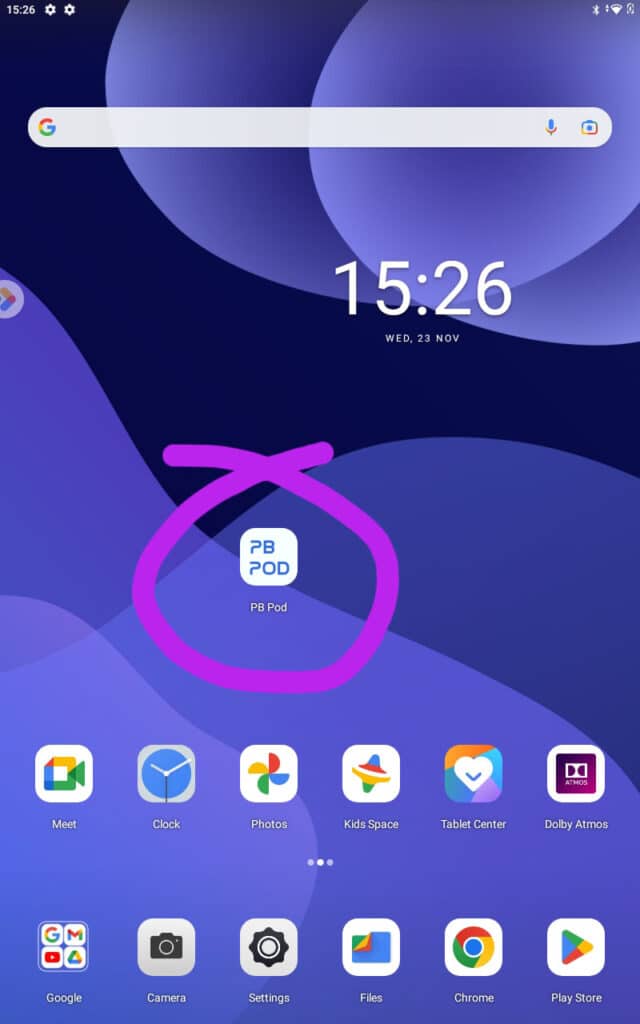
Enter new event name, select the video you would like to use and be displayed, if you don’t want to use a video and would rather use a still .jpg image then tick the other 2 boxes and deselect video opener.
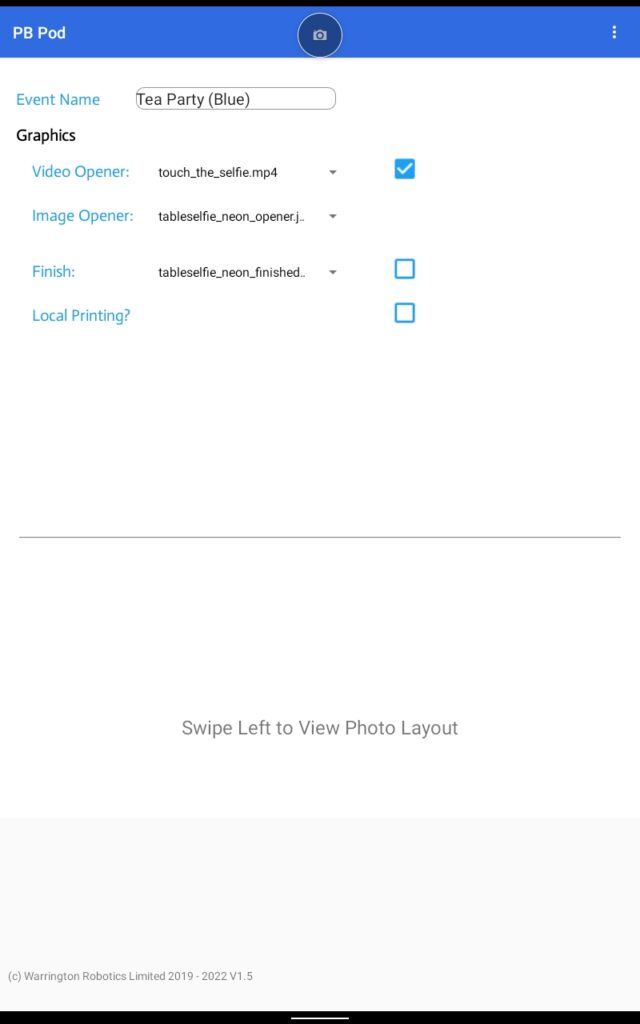
Swipe left to view the current photo layout, you can manually move the image around on the template or make it bigger or smaller to see more or less of the background.
At the bottom of the template layout there is a inport option, you can add either a .jpg background or .png logo.
There are various backgrounds already included in the software but to use one you need to click the import background and choose your background to load into the software, same goes for your logo.
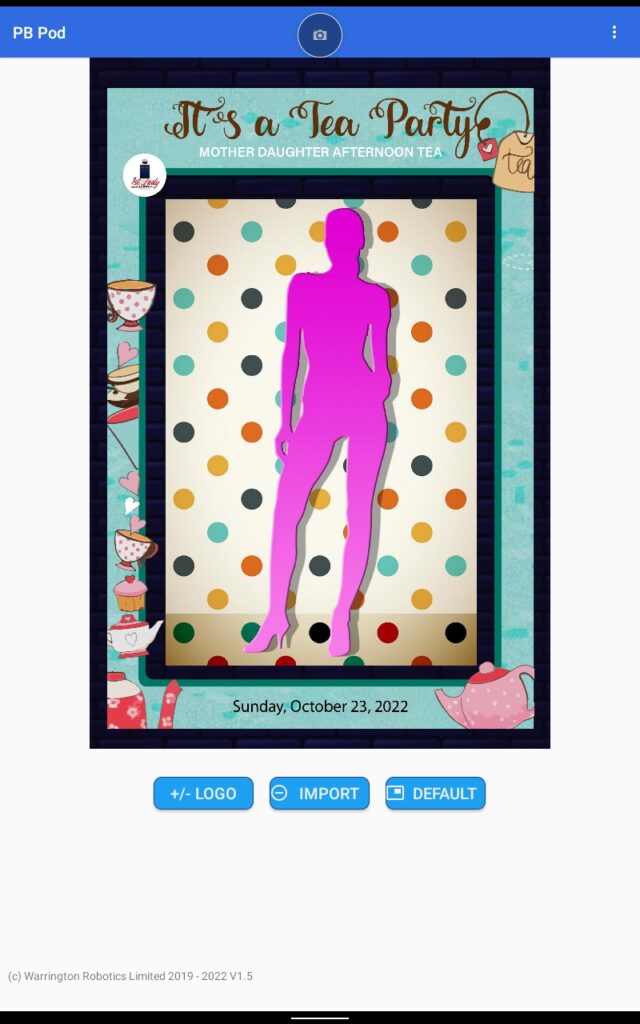
When clicking import you are presented with the following.
Select if you wish to add a background or logo and you will then be presented with a list of files to select (these files are from the Pictures Folder).
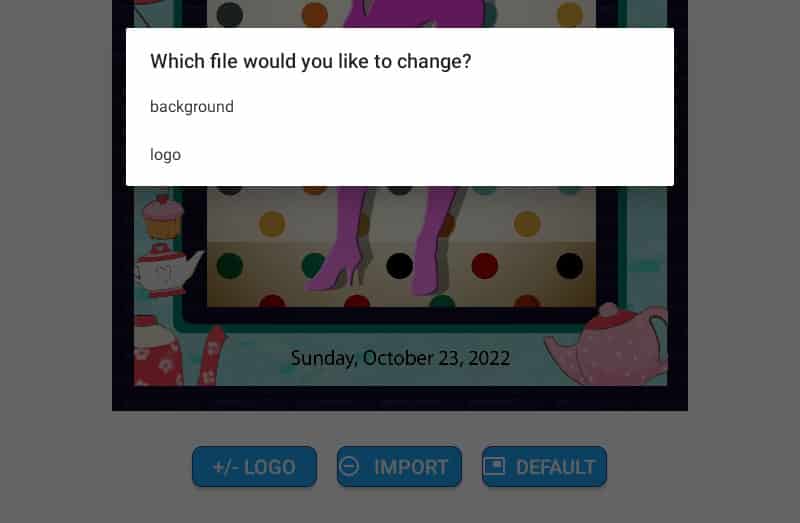
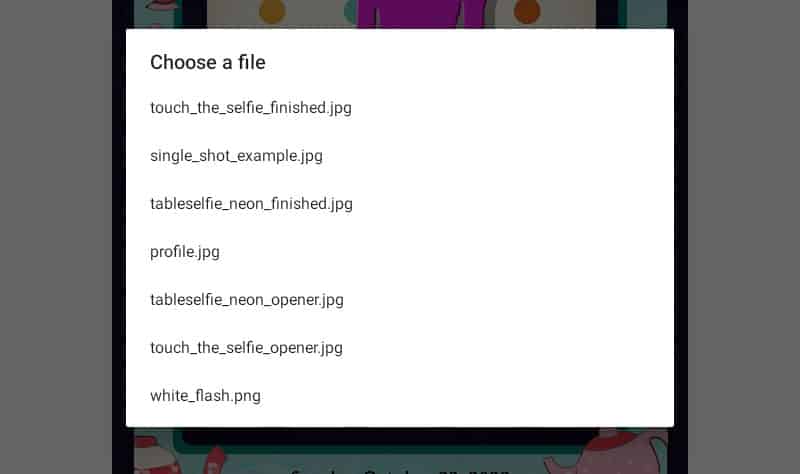
If you click the 3 dots in the top right hand corner whist in the setup screen of the software then choose settings you are presented with this screen.
If you have a twillio account, you can also send text picture messages from the software.
You do need to let our development department know your twillio account details and number so they can add it on the database otherwise it wont fully work.
You enter your number account number and authorisation code in the boxes below.
Printing is only available on this software if you have our print station kit which is separate product. Stand alone unit is only able to send texts and emails. Once finished on here click the back button
Return back to the Admin settings by either swiping from the lower left hand side of the screen inwards, or by swiping up from the bottom and Selecting the Circle icon to go back to the Tablet’s Desktop (then re-select PB Pod software).
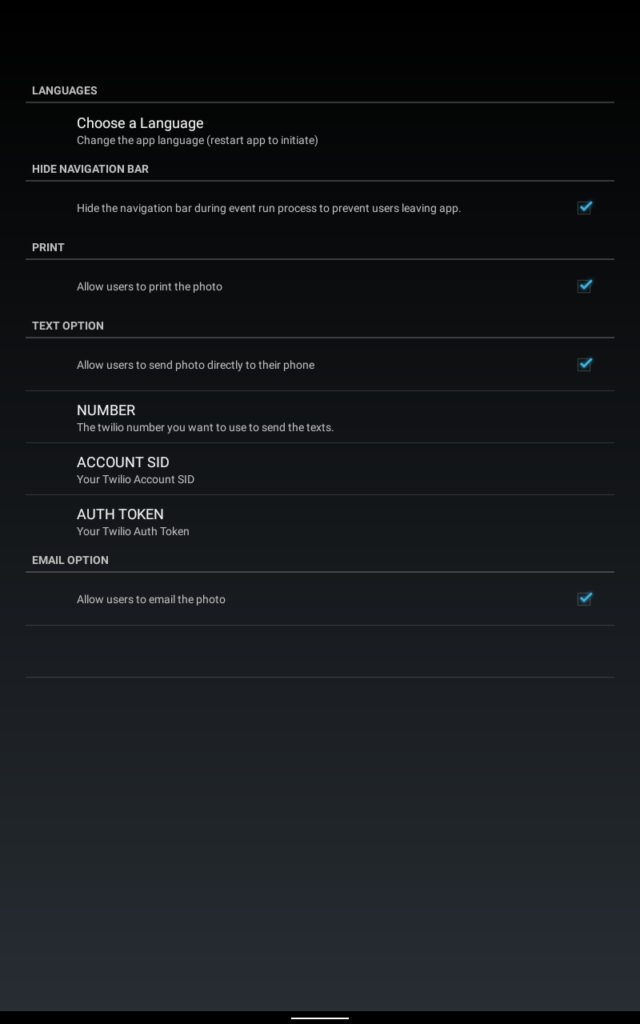
Finally, to start taking your photos click the camera symbol at top of screen this takes you to the customer interface.
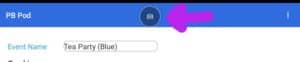
Additional info, to add your own backgrounds and logos you can do so by opening the files folder on the android then open the pictures folder to add any of your own background or logos in. pls note if you want to have text ie names dates etc on the templates then you need to add your own background in with the text embedded on the background template there is no option to type text within the software.
File sizes for backgrounds are as follows 2592 pixels height x 1728 pixels width and dpi of 72
Logos Dimensions: Can Vary but something around 1205 × 253 pixels
Format: PNG (As png files can have transparency)
Best way of adding files is connect your android tablet to the pc with the usb lead and accessing the internal storage to drop your files in to the pictures folder.
The pictures folder also contains the event folder you created earlier so you can then copy that folder off you created at the end of the night or at home if you wish.
Mp4 video files can be added into the movies size of Dimensions: 480 x 820
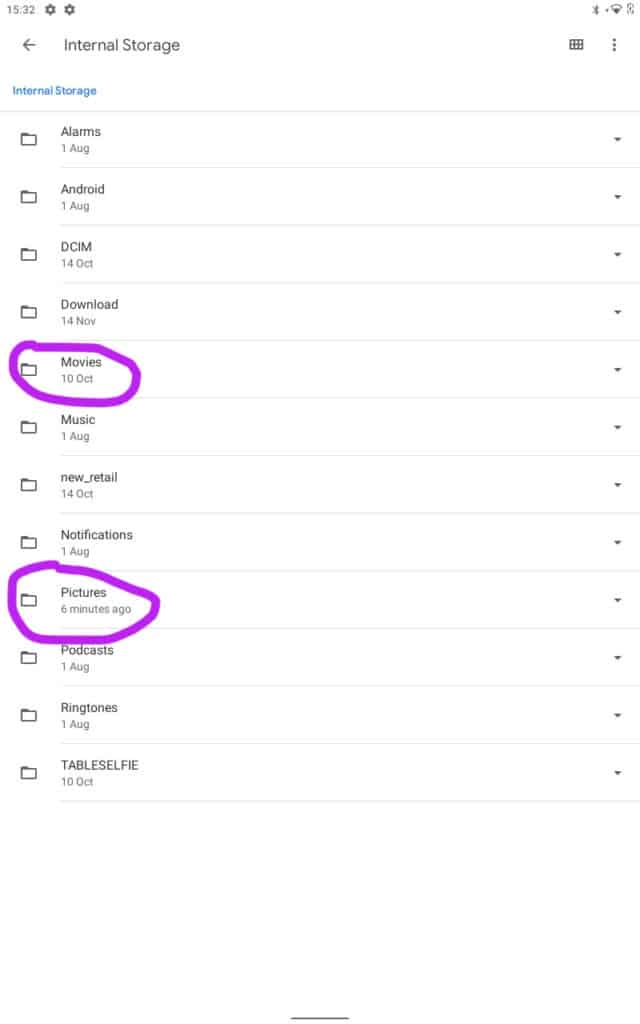

 Born in Malta in January 1989, Maurizio has always dreamt of doing something impossible in his life. That’s exactly what he has done a few years ago when he decided to leave everything and moved to the West Midlands. His Passion was also another reason why he has chosen the West Midlands – West Bromwich Albion. Worked in different industries, like tourism, advertising, construction and entertainment, finance was always something that he wanted to do. Asking who Maurizio is to his friends, you would have one simple answer, – Joker, A Caring Person and a Plane Spotter.
Born in Malta in January 1989, Maurizio has always dreamt of doing something impossible in his life. That’s exactly what he has done a few years ago when he decided to leave everything and moved to the West Midlands. His Passion was also another reason why he has chosen the West Midlands – West Bromwich Albion. Worked in different industries, like tourism, advertising, construction and entertainment, finance was always something that he wanted to do. Asking who Maurizio is to his friends, you would have one simple answer, – Joker, A Caring Person and a Plane Spotter. Been in or around engineering/manufacturing my entire life, grandparents who let you build cars with them have their uses!!
Been in or around engineering/manufacturing my entire life, grandparents who let you build cars with them have their uses!! After spending 4 years in Leicester studying physics where my final dissertation project was heavily programming based I was keen to begin a career in software development. Working on Photobooths seemed like a fun and interesting place to start.
After spending 4 years in Leicester studying physics where my final dissertation project was heavily programming based I was keen to begin a career in software development. Working on Photobooths seemed like a fun and interesting place to start. From College went into the family run business – Advertising Agency. Eventually took over the reins of the company and moved it into a more technical direction. After retirements changed the dynamic of the company we changed direction to a Direct Mailing Company specialising in digital and mailing’s for Electricity companies (MEB, British Gas, nPower). After a profitable run I felt a change was needed and so started a Programming and Consultancy Business. This eventually led me to the world of PhotoBooths and beyond.
From College went into the family run business – Advertising Agency. Eventually took over the reins of the company and moved it into a more technical direction. After retirements changed the dynamic of the company we changed direction to a Direct Mailing Company specialising in digital and mailing’s for Electricity companies (MEB, British Gas, nPower). After a profitable run I felt a change was needed and so started a Programming and Consultancy Business. This eventually led me to the world of PhotoBooths and beyond.